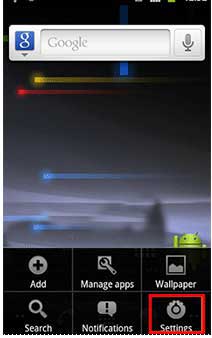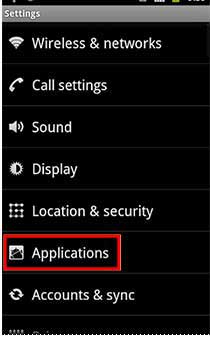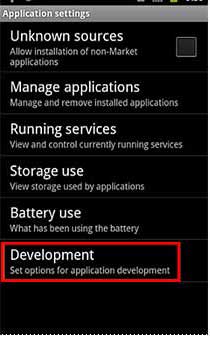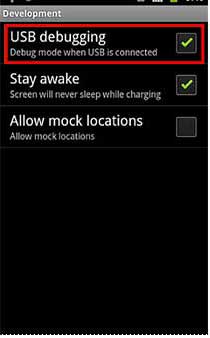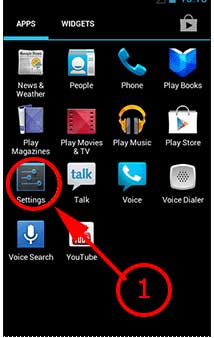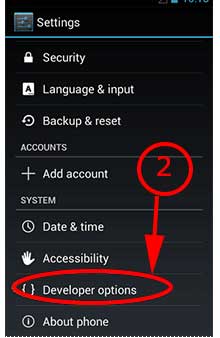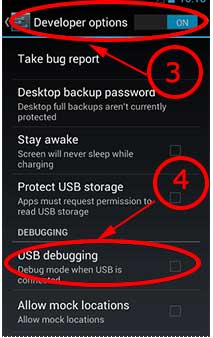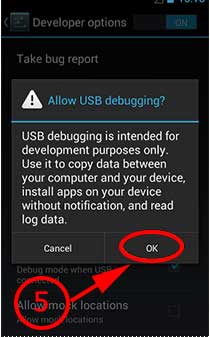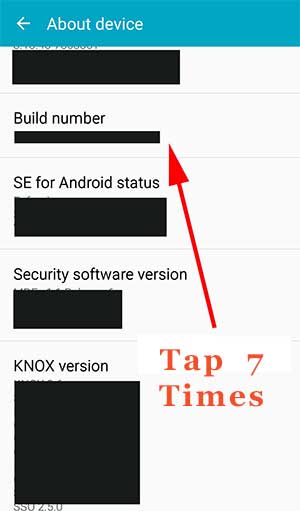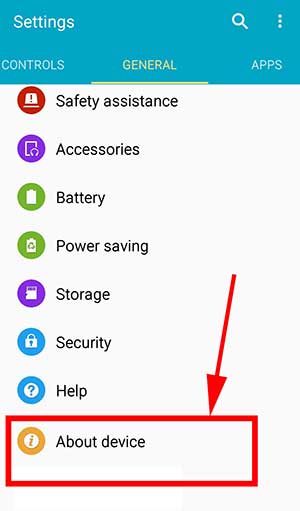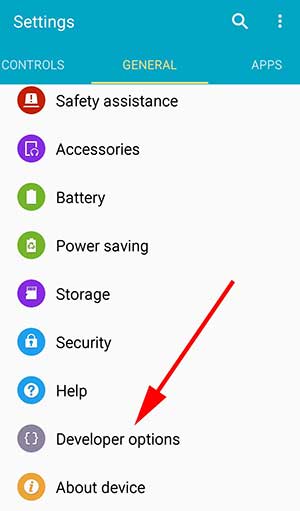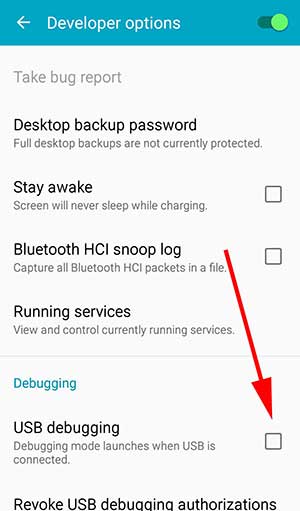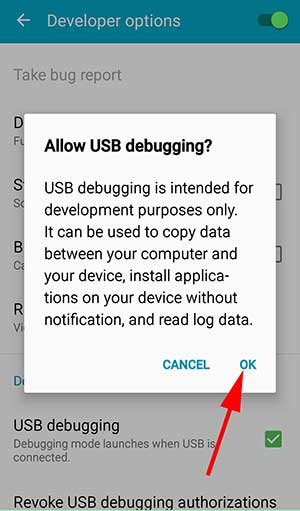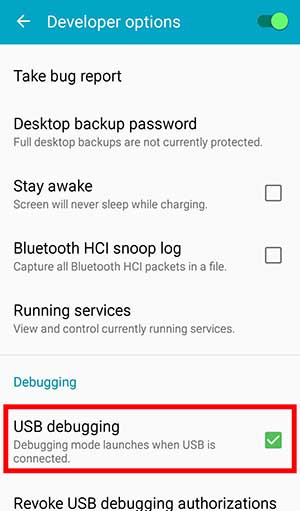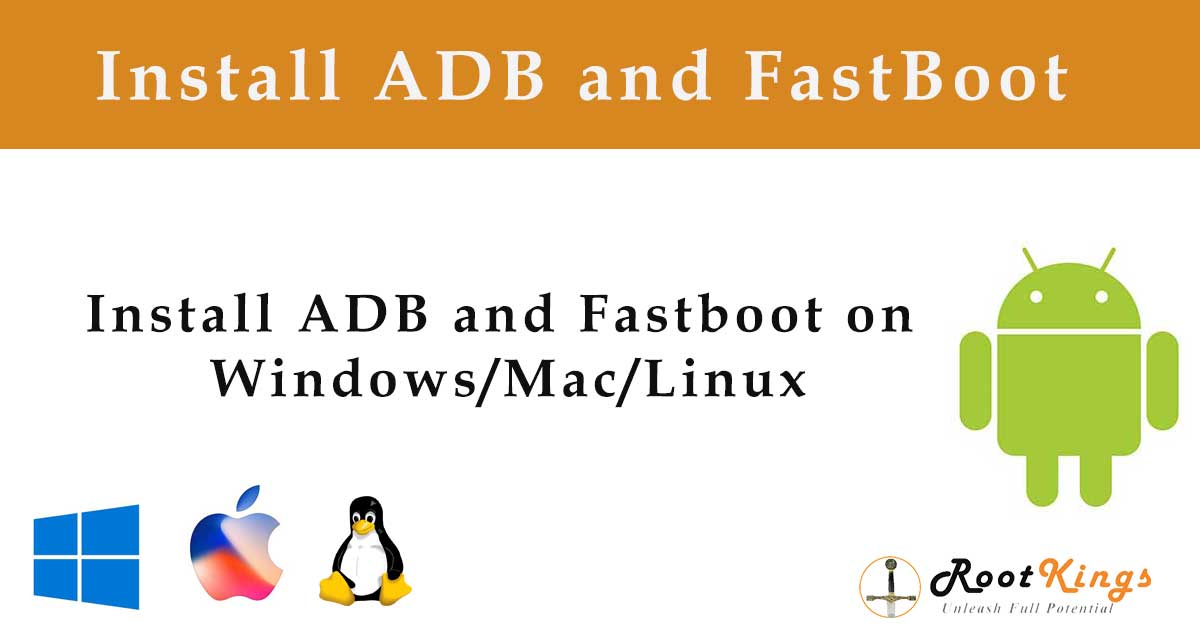USB Debugging is intended to use for development purposes. It is widely used for many purposes. For example copy data between your computer and your device and to install apps from your computer. USB debugging will be used for rooting, backing up, installing a custom ROM, tacking screenshots from computer and more.
How to enable USB Debugging
Enabling USB debugging will be differ for some android versions. Here we are describing all Android versions on how to enable USB Debugging. To find your Android version go to Settings -> About device. There you can see Android version. According to Android version check below guideline to enable it.
Enable USB Debugging on Android 2.0 to 2.3
To enable USB debugging on Android OS 2.0, 2.1 and 2.3 follow below picture guidelines.
- Enable USB debug on Eclair
- Enable USB debug on Froyo
- Enable USB debug on Gingerbread
Go to Settings -> Applications -> Development -> From there enable "USB Debugging" option.
Enable USB debugging from Android version 4.2 to latest
From Android version 4.2 to latest USB debugging option is hidden. In order to enable enable debugging option first you have to enable Developer Options. Because inside the developer options USB debugging is present.
For Android versions Jelly bean, Kitkat, Lollipop, Marshmallow, Nougat, and Oreo.
First enable developer options.
Go to settings -> About Device -> tap 7 times on Build Number
App Recommendations
Filelinked for Android TV
AppFlix for Android and Android TV devices like firetv
AC Market - The best Play Store alternative for all your apps and game needs.